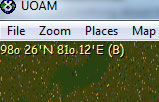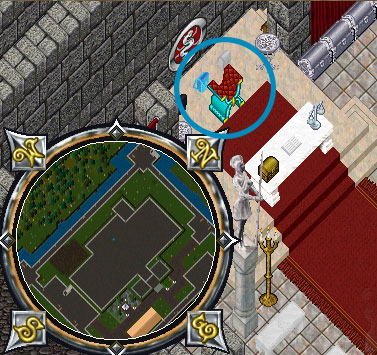Difference between revisions of "Calibrating UOAM"
From Pangaea Wiki
MyraMidnight (Talk | contribs) m (→Calibrate the map (Track your player location)) |
MyraMidnight (Talk | contribs) |
||
| Line 1: | Line 1: | ||
[[Category:UOAM]] | [[Category:UOAM]] | ||
| + | [[File:Uoam-calibration.jpg|thumb|calibration options]] | ||
| + | [[File:map-show-coordinates.jpg|thumb|cursor coordinates visible]] | ||
If [[UOAM]] doesn't seem to know where you are in the world, you probably need to calibrate it. This can be done in a couple ways. | If [[UOAM]] doesn't seem to know where you are in the world, you probably need to calibrate it. This can be done in a couple ways. | ||
| Line 8: | Line 10: | ||
== Calibrate the map (Track your player location)== | == Calibrate the map (Track your player location)== | ||
| − | |||
| − | |||
#Find out your current location within the client ('''Pangaea''') | #Find out your current location within the client ('''Pangaea''') | ||
#* Write the <code>.where</code> command in the UO client, it will print the numbers into your journal | #* Write the <code>.where</code> command in the UO client, it will print the numbers into your journal | ||
| Line 25: | Line 25: | ||
| − | === Alternative method === | + | === Alternative location method === |
| − | Go to Lord British's throne in Law's temple in Britain. This has the coordinates 00 00 S, 00 00 E. | + | [[File:Lord-british-throne.jpg|frame|Lord British's throne]] |
| − | + | #Go to Lord British's throne in Law's temple in Britain. | |
| − | + | #:This has the coordinates <code>00 00 S</code>, <code>00 00 E</code>. | |
| + | #Stand there as you calibrate your map. | ||
| + | {{clear}} | ||
== Link to server (Tracking your friends) == | == Link to server (Tracking your friends) == | ||
In order to be able to track your friends within the game, you will need to be linked to the same UOAM server. | In order to be able to track your friends within the game, you will need to be linked to the same UOAM server. | ||
| Line 40: | Line 42: | ||
#: "IP" is the link for UOAM server, erase the "http://" part of URL | #: "IP" is the link for UOAM server, erase the "http://" part of URL | ||
# click <code>Link to Server</code> | # click <code>Link to Server</code> | ||
| − | |||
| − | |||
| − | |||
| − | |||
| − | |||
== See also == | == See also == | ||
* [[UOAM]] | * [[UOAM]] | ||
| − | + | * [http://uo.stratics.com/uoam/geo.shtml Article about coordinates within UO] | |
| − | + | ||
| − | * | + | |
Revision as of 12:00, 16 August 2018
If UOAM doesn't seem to know where you are in the world, you probably need to calibrate it. This can be done in a couple ways.
To calibrate UOAM please follow the instructions below or watch this Video Walkthrough.
Contents
Displaying the map (Fixing black map)
In order for the map to display properly, you will need to direct the UOAM file location to your client's folder
Map>UO client data files location...> insert file location of your client (might look something like "...\UO Pangaea\Ultima Online 2d Pangaea")
Calibrate the map (Track your player location)
- Find out your current location within the client (Pangaea)
- Write the
.wherecommand in the UO client, it will print the numbers into your journal - Be sure to not move your character while calibrating
- Write the
- Disable player tracking in UOAM
-
left-clickthe map and unckeckTrack Player
-
- Go to current location within UOAM
-
Places>Go to location...> enter the numbers you got from the.wherecommand on Pangaea
-
- Get UOAM to display current position
Map> checkShow cursor Coordinates- now you can see the coordinates displayed in the upper left corner of the map.
- Calibrate the UOAM map with current location
-
UO>calibrate> enter the current cursor coordinates > clickOK - example:
15o 45'S 5o 50'Ebecomes15 deg 45 min S, 5 deg 50 min E
-
Alternative location method
- Go to Lord British's throne in Law's temple in Britain.
- This has the coordinates
00 00 S,00 00 E.
- This has the coordinates
- Stand there as you calibrate your map.
Link to server (Tracking your friends)
In order to be able to track your friends within the game, you will need to be linked to the same UOAM server.
- Open the Link Controles on the control panel in UOAM (there are two ways)
-
Map>Additional Settings...> open theLinktab - or you can
left-clickthe map >Link>Link Controls
-
- Enter the details for Name, IP, Port and Password
- "Name" is your character name, it will display on the map and in the chat
- "IP" is the link for UOAM server, erase the "http://" part of URL
- click
Link to Server