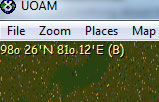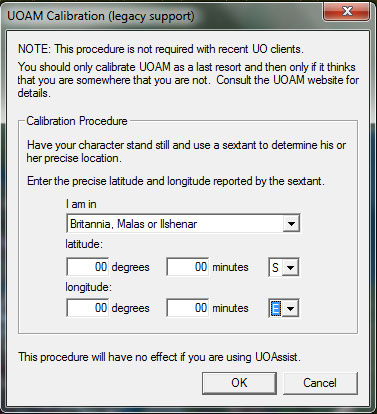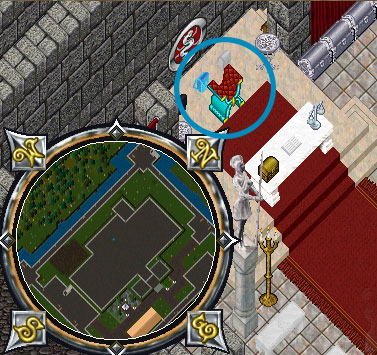Difference between revisions of "Calibrating UOAM"
From Pangaea Wiki
MyraMidnight (Talk | contribs) |
MyraMidnight (Talk | contribs) m (→See also) |
||
| (14 intermediate revisions by the same user not shown) | |||
| Line 1: | Line 1: | ||
| − | [[Category:UOAM]] | + | [[Category:UOAM]]{{banner|type=utility}}{{TOC right}} |
| − | + | If [[UOAM]] doesn't seem to know where you are in the world, you probably need to calibrate it. Once you have it calibrated it'll still know where you are even if you swap characters. | |
| − | + | ||
| − | If [[UOAM]] doesn't seem to know where you are in the world, you probably need to calibrate it. | + | |
To calibrate UOAM please follow the instructions below or watch this [http://www.youtube.com/watch?v=6_uIvv4MNyQ Video Walkthrough]. | To calibrate UOAM please follow the instructions below or watch this [http://www.youtube.com/watch?v=6_uIvv4MNyQ Video Walkthrough]. | ||
| + | {{clear}} | ||
== Displaying the map (Fixing black map) == | == Displaying the map (Fixing black map) == | ||
In order for the map to display properly, you will need to direct the UOAM file location to your client's folder | In order for the map to display properly, you will need to direct the UOAM file location to your client's folder | ||
| Line 10: | Line 9: | ||
== Calibrate the map (Track your player location)== | == Calibrate the map (Track your player location)== | ||
| − | #Find out your current location within the client ( | + | [[File:map-show-coordinates.jpg|thumb|cursor coordinates visible]] |
| − | #* Write the <code>.where</code> command in the UO client, it will print the | + | #'''Find out your current location within the client (Pangaea)''' |
| + | #* Write the <code>.where</code> command in the UO client, it will print the X Y coordinates of you current location into your journal | ||
#* Be sure to not move your character while calibrating | #* Be sure to not move your character while calibrating | ||
| − | #Disable player tracking in UOAM | + | #'''Disable player tracking in UOAM''' |
#* <code>left-click</code> the map and unckeck <code>Track Player</code> | #* <code>left-click</code> the map and unckeck <code>Track Player</code> | ||
| − | #Go to current location within UOAM | + | #'''Go to current location within UOAM''' |
#* <code>Places</code> > <code>Go to location...</code> > enter the numbers you got from the <code>.where</code> command on Pangaea | #* <code>Places</code> > <code>Go to location...</code> > enter the numbers you got from the <code>.where</code> command on Pangaea | ||
| − | #Get UOAM to display current | + | #'''Get UOAM to display current coordinates''' |
#*<code>Map</code> > check <code>Show cursor Coordinates</code> | #*<code>Map</code> > check <code>Show cursor Coordinates</code> | ||
#*now you can see the coordinates displayed in the upper left corner of the map. | #*now you can see the coordinates displayed in the upper left corner of the map. | ||
| − | #Calibrate the UOAM map with current | + | #'''Calibrate the UOAM map with current coordinates''' |
#* <code>UO</code> > <code>calibrate</code> > enter the current cursor coordinates > click <code>OK</code> | #* <code>UO</code> > <code>calibrate</code> > enter the current cursor coordinates > click <code>OK</code> | ||
| − | #* example: <code><nowiki>15o 45'S 5o 50'E</nowiki></code> | + | #:[[File:Uoam-calibration.jpg|calibration options]] |
| + | #* example: <code><nowiki>15o 45'S 5o 50'E</nowiki></code> translates to <code>15 deg 45 min S, 5 deg 50 min E</code> | ||
=== Alternative location method === | === Alternative location method === | ||
| − | [[File:Lord-british-throne.jpg|frame|Lord British's throne]] | + | [[File:Lord-british-throne.jpg|frame|200px|Lord British's throne]] |
#Go to Lord British's throne in Law's temple in Britain. | #Go to Lord British's throne in Law's temple in Britain. | ||
#:This has the coordinates <code>00 00 S</code>, <code>00 00 E</code>. | #:This has the coordinates <code>00 00 S</code>, <code>00 00 E</code>. | ||
#Stand there as you calibrate your map. | #Stand there as you calibrate your map. | ||
| − | |||
{{clear}} | {{clear}} | ||
| − | |||
| − | |||
| − | |||
| − | |||
| − | |||
| − | |||
| − | |||
| − | |||
| − | |||
| − | |||
== See also == | == See also == | ||
* [[UOAM]] | * [[UOAM]] | ||
| − | * [ | + | * [[UOAM Server|Linking to UOAM servers]] |
Latest revision as of 08:41, 17 August 2018
If UOAM doesn't seem to know where you are in the world, you probably need to calibrate it. Once you have it calibrated it'll still know where you are even if you swap characters.
To calibrate UOAM please follow the instructions below or watch this Video Walkthrough.
Displaying the map (Fixing black map)
In order for the map to display properly, you will need to direct the UOAM file location to your client's folder
Map>UO client data files location...> insert file location of your client (might look something like "...\UO Pangaea\Ultima Online 2d Pangaea")
Calibrate the map (Track your player location)
- Find out your current location within the client (Pangaea)
- Write the
.wherecommand in the UO client, it will print the X Y coordinates of you current location into your journal - Be sure to not move your character while calibrating
- Write the
- Disable player tracking in UOAM
-
left-clickthe map and unckeckTrack Player
-
- Go to current location within UOAM
-
Places>Go to location...> enter the numbers you got from the.wherecommand on Pangaea
-
- Get UOAM to display current coordinates
Map> checkShow cursor Coordinates- now you can see the coordinates displayed in the upper left corner of the map.
- Calibrate the UOAM map with current coordinates
-
UO>calibrate> enter the current cursor coordinates > clickOK
- example:
15o 45'S 5o 50'Etranslates to15 deg 45 min S, 5 deg 50 min E
-
Alternative location method
- Go to Lord British's throne in Law's temple in Britain.
- This has the coordinates
00 00 S,00 00 E.
- This has the coordinates
- Stand there as you calibrate your map.