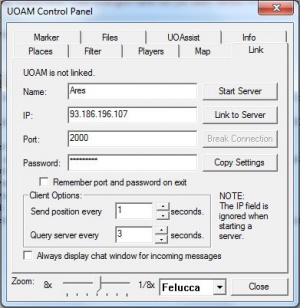Difference between revisions of "UOAM Server"
From Pangaea Wiki
MyraMidnight (Talk | contribs) |
MyraMidnight (Talk | contribs) |
||
| Line 1: | Line 1: | ||
{{banner|type=utility}}{{TOC right}} | {{banner|type=utility}}{{TOC right}} | ||
The '''[[UOAM]]''' map program can be used as a chat program and to locate other players that are connected through the server. Some servers are private, so ask an insider for the link info. | The '''[[UOAM]]''' map program can be used as a chat program and to locate other players that are connected through the server. Some servers are private, so ask an insider for the link info. | ||
| + | |||
| + | == Link to server (Tracking your friends) == | ||
| + | [[File:uoam-link-controls.jpg|thumb|UOAM control panel > Link to server]] | ||
| + | In order to be able to track your friends within the game, you will need to be linked to the same UOAM server. | ||
| + | |||
| + | #Open the Link Controles on the control panel in UOAM (there are two ways) | ||
| + | #: <code>Map</code> > <code>Additional Settings...</code> > open the <code>Link</code> tab | ||
| + | #: or you can <code>left-click</code> the map > <code>Link</code> > <code>Link Controls</code> | ||
| + | #: or use the shortcut keys: <code>Ctrl+K</code> | ||
| + | #Enter the details for Name, IP, Port and Password | ||
| + | #* '''Name:''' The name you wish to identify with, it will display on the map and in the chat | ||
| + | #* '''IP:''' The IP or link of the server you want to connect to (erase the "{{monospace|http://}}" part of URL) | ||
| + | #* '''Port:''' The serverport you want to connect to | ||
| + | #* '''Password:''' The password (if any) | ||
| + | # click <code>Link to Server</code> | ||
| + | Pangaea hosts an UOAM server that you can freely use. At the time of this writing, the IP is <code>93.186.196.107</code> on port <code>2000</code> | ||
==Available Servers== | ==Available Servers== | ||
| Line 12: | Line 28: | ||
===Order of Imperial=== | ===Order of Imperial=== | ||
| − | |||
| − | |||
| − | |||
| − | |||
| − | |||
| − | |||
| − | |||
| − | |||
| − | |||
==See Also== | ==See Also== | ||
Revision as of 14:17, 16 August 2018
The UOAM map program can be used as a chat program and to locate other players that are connected through the server. Some servers are private, so ask an insider for the link info.
Link to server (Tracking your friends)
In order to be able to track your friends within the game, you will need to be linked to the same UOAM server.
- Open the Link Controles on the control panel in UOAM (there are two ways)
-
Map>Additional Settings...> open theLinktab - or you can
left-clickthe map >Link>Link Controls - or use the shortcut keys:
Ctrl+K
-
- Enter the details for Name, IP, Port and Password
- Name: The name you wish to identify with, it will display on the map and in the chat
- IP: The IP or link of the server you want to connect to (erase the "http://" part of URL)
- Port: The serverport you want to connect to
- Password: The password (if any)
- click
Link to Server
Pangaea hosts an UOAM server that you can freely use. At the time of this writing, the IP is 93.186.196.107 on port 2000
Available Servers
Shards Official UOAM Server
- An official Pangaea UOAM server is now up. You can connect with the following link info.(source)
- Name: (User defined)
- IP: 93.186.196.107
- Port: 2000
- Password': (User defined)