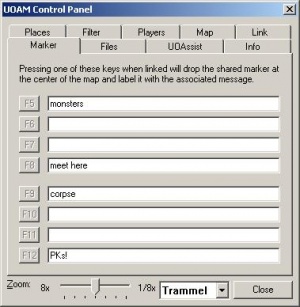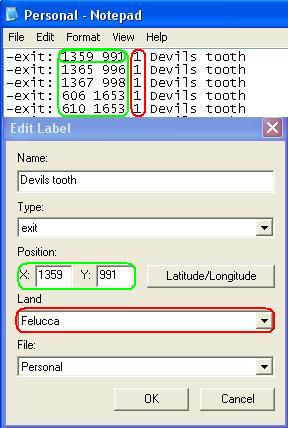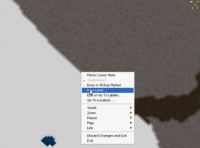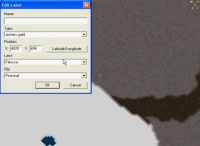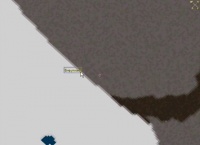Difference between revisions of "UOAM location markers"
From Pangaea Wiki
MyraMidnight (Talk | contribs) |
MyraMidnight (Talk | contribs) |
||
| Line 4: | Line 4: | ||
*The markers can have unique icons | *The markers can have unique icons | ||
*You can even add your own custom markers manually or as [[UOAM Map files|.MAP files]] | *You can even add your own custom markers manually or as [[UOAM Map files|.MAP files]] | ||
| + | == Quick markers == | ||
| + | [[File:Uoam marker.jpg|thumb|Control panel: Marker]] | ||
| + | You can setup quick markers that allows you to easily drop appropriate markers on the UOAM at your current location. | ||
| + | {{clear}} | ||
== Walkthrough == | == Walkthrough == | ||
Video walkthrough: http://www.youtube.com/watch?v=RuPZcgqh9_U | Video walkthrough: http://www.youtube.com/watch?v=RuPZcgqh9_U | ||
== Creating new markers == | == Creating new markers == | ||
| − | + | [[File:UOAM_storing_details.JPG|thumb]] | |
| − | Right click on the area you want to have marked and left click "''New label...''". | + | #Right click on the area you want to have marked and left click "''New label...''". |
| − | + | #:[[File:CreatingLabelUOAM1.jpg|200px]] | |
| − | [[File:CreatingLabelUOAM1.jpg]] | + | #You will be presented with a box of attributes of the new label you are about to make: name (can be descriptive), type (the marker will have a small icon, the smallest icons you can use are credit, exit, etc, though credit is viewable even when you zoom out) XY coordinates, and other advanced options (land, file). |
| − | + | #:[[File:CreatingLabelUOAM2.jpg|200px]] | |
| − | + | #Once you have created the label, it will stay on your UOAM permanently (as long as you exit the program properly). You can use the markers to store the locations of veins, special trees, hunting spots, etc. | |
| − | You will be presented with a box of attributes of the new label you are about to make: name (can be descriptive), type (the marker will have a small icon, the smallest icons you can use are credit, exit, etc, though credit is viewable even when you zoom out) XY coordinates, and other advanced options (land, file). | + | #:[[File:CreatingLabelUOAM3.jpg|200px]] |
| − | + | ||
| − | [[File:CreatingLabelUOAM2.jpg]] | + | |
| − | + | ||
| − | + | ||
| − | Once you have created the label, it will stay on your UOAM permanently (as long as you exit the program properly). You can use the markers to store the locations of veins, special trees, hunting spots, etc. | + | |
| − | + | ||
| − | [[File:CreatingLabelUOAM3.jpg]] | + | |
The information is stored in one of the *.map files (e.g. in the screen captures above, the information will have been placed on the Personal.map). | The information is stored in one of the *.map files (e.g. in the screen captures above, the information will have been placed on the Personal.map). | ||
| − | + | {{clear}} | |
| − | + | ||
== See also == | == See also == | ||
* [[UOAM Setup]] | * [[UOAM Setup]] | ||
* [[UOAM]] | * [[UOAM]] | ||
[[Category:UOAM]] | [[Category:UOAM]] | ||
Latest revision as of 09:58, 17 August 2018
UOAM provides location markers so you can easily identify places on the map.
- They can be filtered to only show you specific markers
- The markers can have unique icons
- You can even add your own custom markers manually or as .MAP files
Quick markers
You can setup quick markers that allows you to easily drop appropriate markers on the UOAM at your current location.
Walkthrough
Video walkthrough: http://www.youtube.com/watch?v=RuPZcgqh9_U
Creating new markers
- Right click on the area you want to have marked and left click "New label...".
- You will be presented with a box of attributes of the new label you are about to make: name (can be descriptive), type (the marker will have a small icon, the smallest icons you can use are credit, exit, etc, though credit is viewable even when you zoom out) XY coordinates, and other advanced options (land, file).
- Once you have created the label, it will stay on your UOAM permanently (as long as you exit the program properly). You can use the markers to store the locations of veins, special trees, hunting spots, etc.
The information is stored in one of the *.map files (e.g. in the screen captures above, the information will have been placed on the Personal.map).