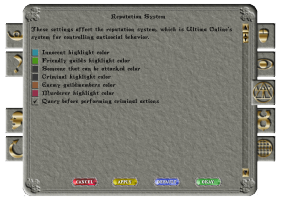Difference between revisions of "Interface"
MyraMidnight (Talk | contribs) (Created page with "{{ambox/confirm}} Category:UltimaOnline Category:Guides {{TOC_right}} ;This page is a introduction to the Ultima Online client interface. ==Player Quick Menu== It...") |
MyraMidnight (Talk | contribs) (→Options) |
||
| Line 43: | Line 43: | ||
</gallery> | </gallery> | ||
You can create in-game [[macro]]s, change font and colors, disable functions, among many other options. | You can create in-game [[macro]]s, change font and colors, disable functions, among many other options. | ||
| + | ===Inbuilt macros=== | ||
| + | Setting up macros in the client is equivalent to setting custom keybindings in other games. It is not quite the same as [[macroing]]. | ||
Latest revision as of 18:27, 20 August 2018
- This page is a introduction to the Ultima Online client interface.
Player Quick Menu
It can be used to open Map, Paperdoll, Inventory, Journal, Chat (not implemented), Help Menu and Codex
You can send a message to GM or Counselors through the Help Menu. And the green arrow allows you to minimize the bar.
Map
The 'Map lets you orient yourself in the world, since it shows you a bigger area than the game-screen itself.
- Map.png
Many people enjoy using UOAM instead of the in-game map, since it allows you more customization. Such as adding location markers, further zoom, current coordinates. It also has a inbuilt chat function and displaying locations of other players connected to the UOAM server chat.
Paperdoll
The Paperdoll is one of the most important and commonly used menu in the game. You used it to change your character clothing and equipment and you can also access other important menus.
- You can drag items onto or off the paperdoll figure to equip/unequip
- Paperdoll Guide.png
- Title, Name and Merchant Skill
- Display of the character's looks
- Menus
- Backpack
- Equipment slots (Head, Earrings, Neck, Ring, Bracelet)
- Profile and Party menu
Inventory
The Backpack serves as the primary storage for individual characters. The Backpack is always displayed in the Paperdoll. To open the Backpack, click it in the Player Quick Menu or the Paperdoll window or use the default keyboard command, Alt + I.
If you have the Paperdoll and Backpack open, you can equip/unequip your character by dragging items from one display to the other. Likewise, many items in the game world can be picked up by dragging them into your pack.
Journal
Journal will reveal a small scroll of text which helps keeping track of conversations. To scroll text back and forth, left click and hold the ribbon to the right of the scroll and move it up or down. To enlarge or shrink the journal, left click and hold the tab on the base of the scroll and move that up or down.
You can change text colors in the options, but you cannot affect the other player's choice of chat/emote color
Options
You can change the client settings like control keys, game resolution, frame-rate and sound volume from the options menu. You can easily open the options through the paperdoll.
You can create in-game macros, change font and colors, disable functions, among many other options.
Inbuilt macros
Setting up macros in the client is equivalent to setting custom keybindings in other games. It is not quite the same as macroing.